Follow the instructions below to reset your password.
Login To Your Account
Go to support.requesttrackerpro.com.
If you aren’t logged in, you will be asked to log in to your account.
Once logged in, enter the company name for your account. You can find this in the email we sent you after first creating your account.
Generally, this is your company’s domain name without the extension (ex. .com).
If you don’t know what your company’s domain name is, please contact your company’s administrator or email us at support@requesttrackerpro.com and we’ll help you.
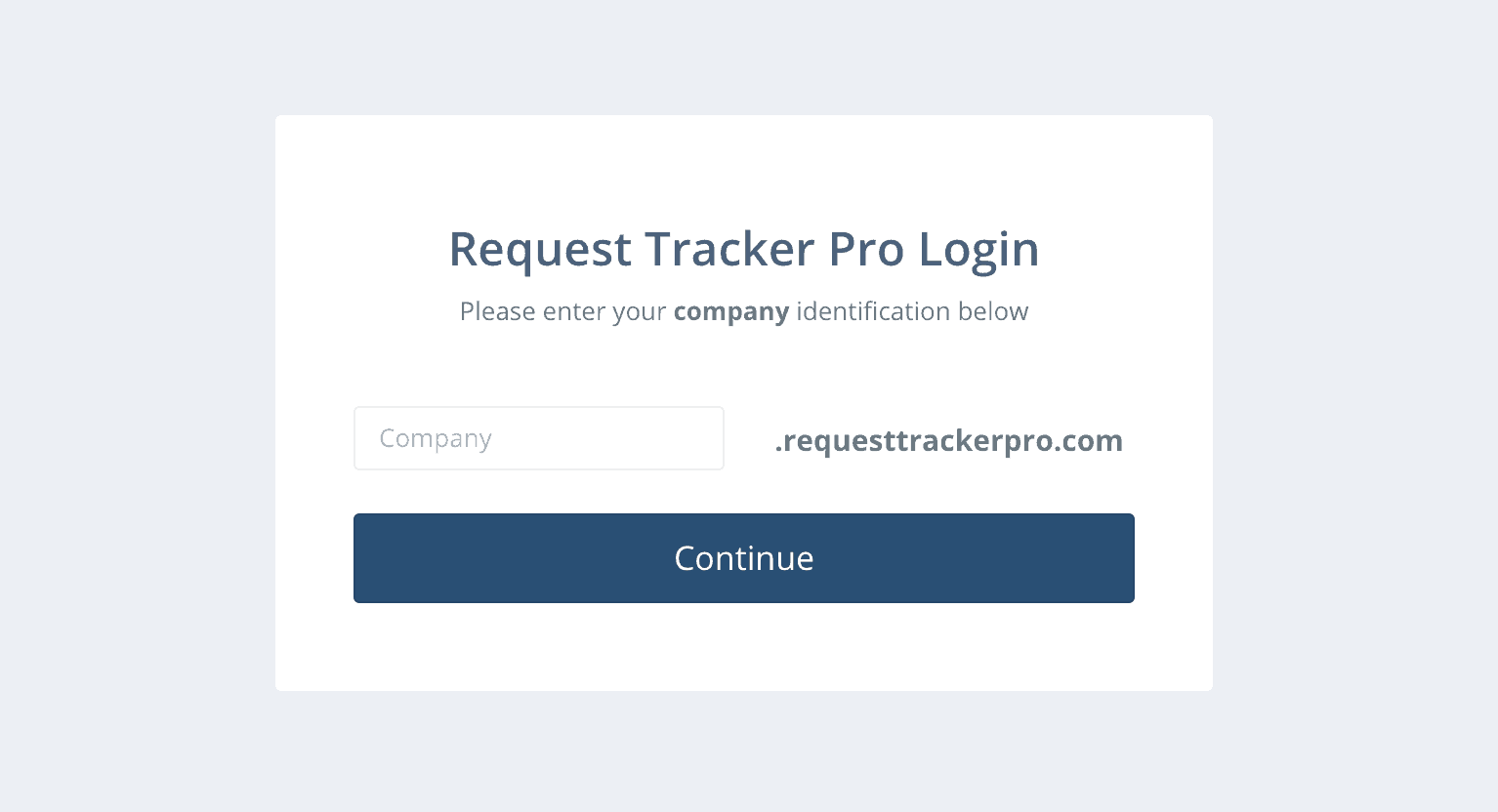
Press Continue to move on.
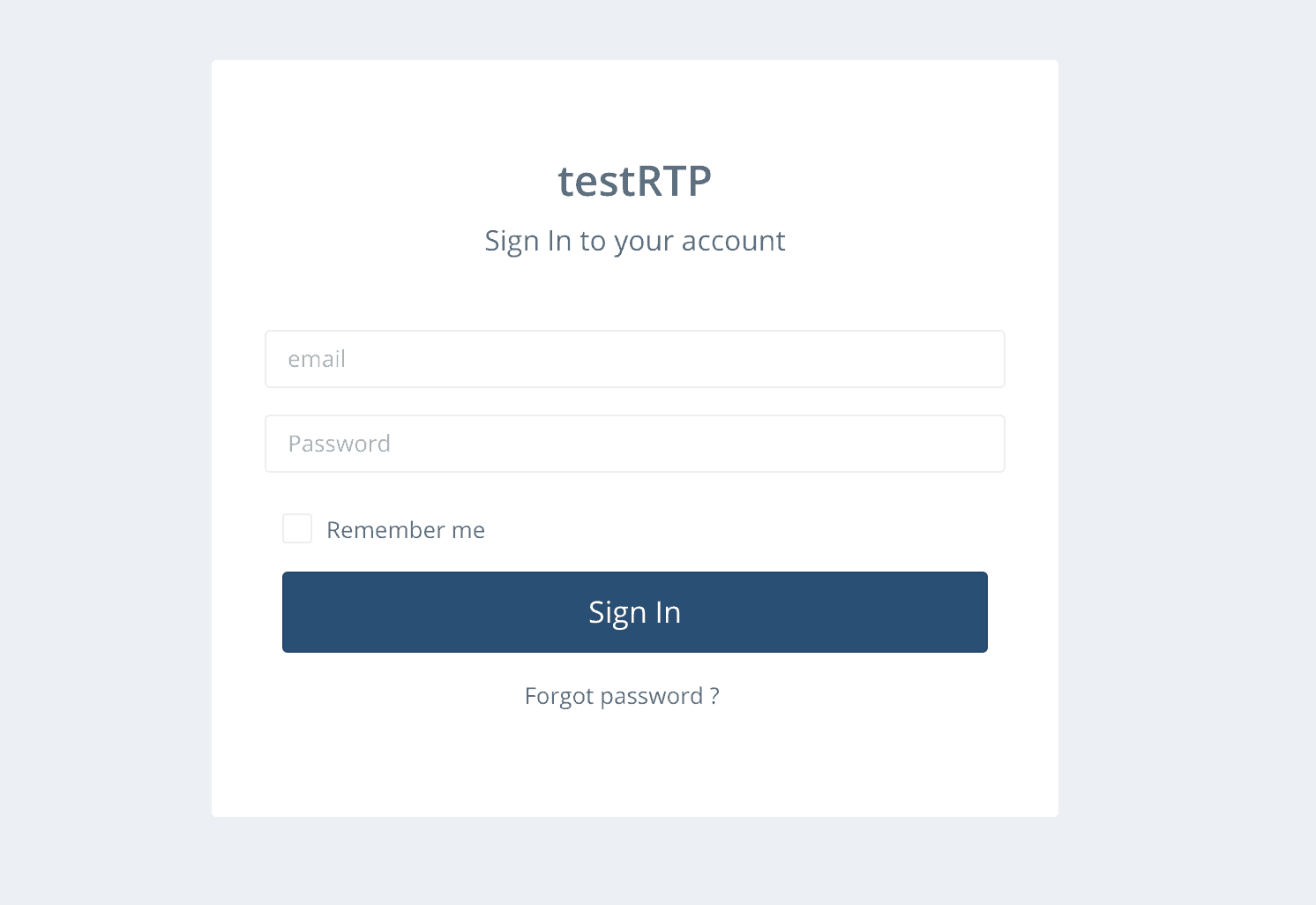
Enter your email address and password to log in. Press the Sign In button to continue.
You can choose whether or not you want your browser to remember your account so you don’t need to manually log in next time you visit the website.
Request A New Password
If you have forgotten your password, click on the Forgot Password link.
Follow the link in the login dialog screen. You will be prompted to enter your email address. Enter your email address to receive an email with a link to reset your password.
If you don’t see the email, please check your spam/junk folder and see if it’s there.
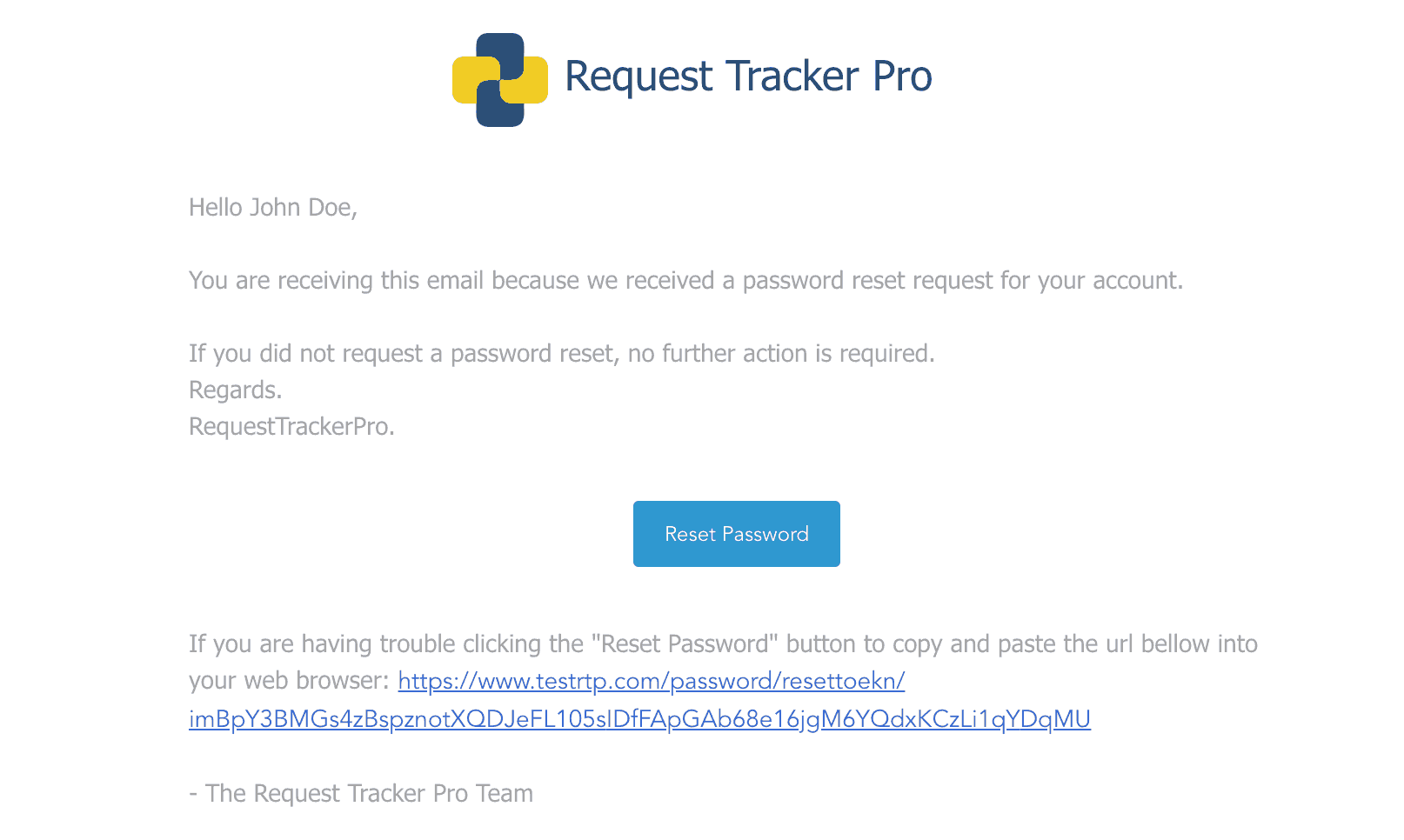
Reset Your Password
Once you receive the email, click the link in the email to reset your password.
Keep in mind that this form will only be active for 2 hours once the email has been sent.
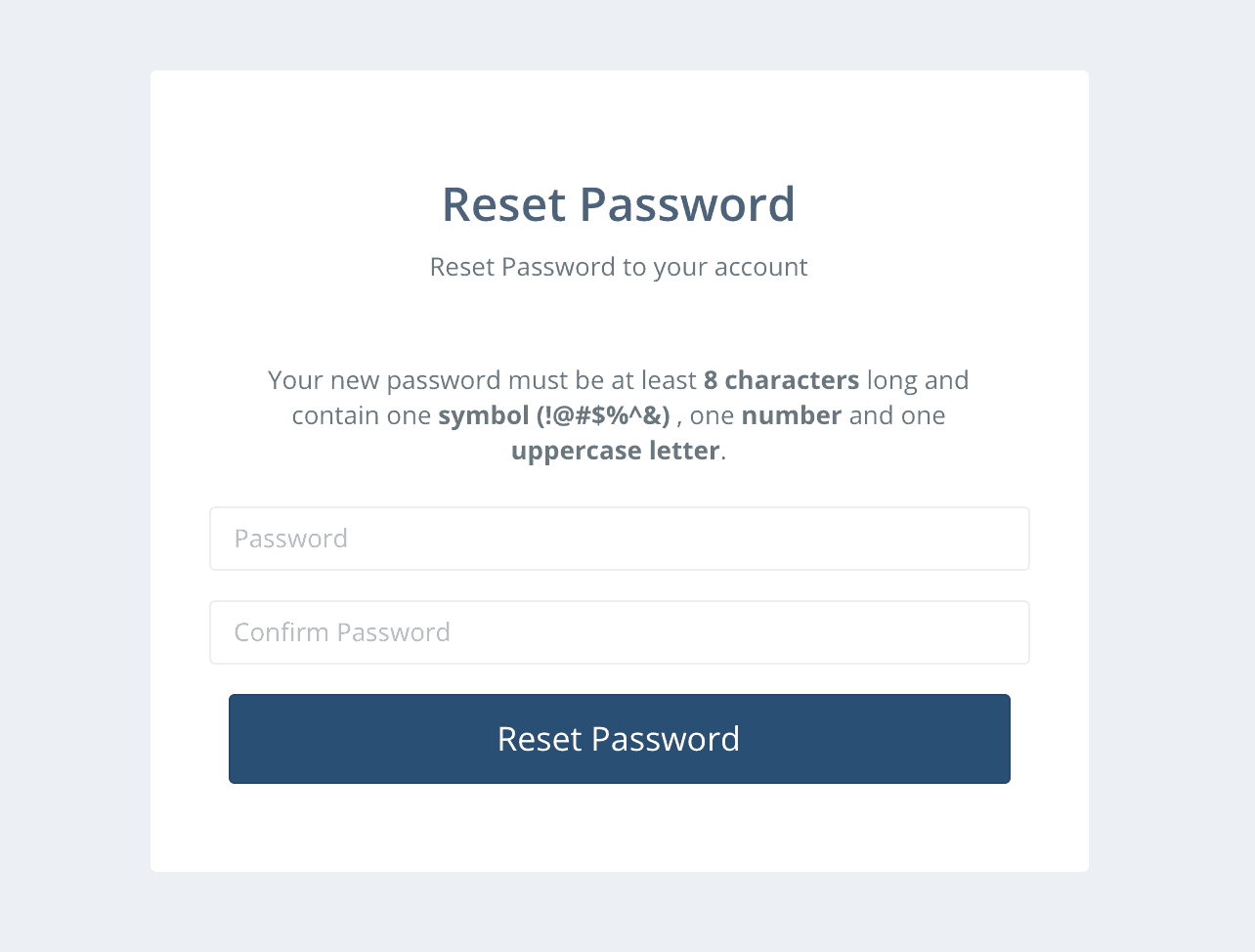
Enter a new password. Your password must contain the following:
- At least 8 characters long
- One symbol (!@#$%^&)
- One number
- One uppercase letter
After successfully creating a new password, you can log out or continue to your dashboard.
If you want to log out, click on the person icon in the top right of the system once you are logged in and click Logout.